Simply5 CloudLAN
CloudLAN is a secure, managed and virtualized networking platform that enables people to work from anywhere – literally. Delivered via the cloud, CloudLAN eliminates the cost, complexity and management of remote network connections. It allows you to implement a cost effective resilient network solution in Minutes instead of Hours or Days.
At the heart of CloudLAN is a powerful virtual gateway technology, which provides you with a seamless federation, management and authentication service. You can add and manage users and devices connecting from anywhere in the world without the need for servers or proprietary hardware. CloudLAN ensures that you will never have to worry about IT administration for your remote workers again.
Get familiar with your Team's new workspace :
| Name | Tags |
|---|---|
| Room | Workspace where your team & devices connect |
| Device IP | A Private IP assigned to device connecting to CloudLAN room |
| TeamVPN IP | Common internet IP shared by the whole team to browse the internet |
| Hosts | A method to connect company servers/VMs to the room for easy team access |
| TeamVPN ON/OFF | Enable & disable browsing through TeamVPN IP |
| Service Casting | Self-hosted your code for your team or public access |
| Add service | Adding a service / server running on your system to CloudLAN |
| Add folder | Adding a folder to CloudLAN |
| TeamURL | Only users connected to same room will be able to access |
| PublicURL | Anyone with the link will be able to access service hosted |
How to setup a CloudLAN Room?
You will get a free CloudLAN Room, All features unlocked to fully experience the product with 500MB/Month data limit, invite your team & try out the solution.
Download the app & try out CloudLAN now
* Windows
* MacOS
CloudLAN Account Signup Process
1. Enter your email ID and click on Signup.
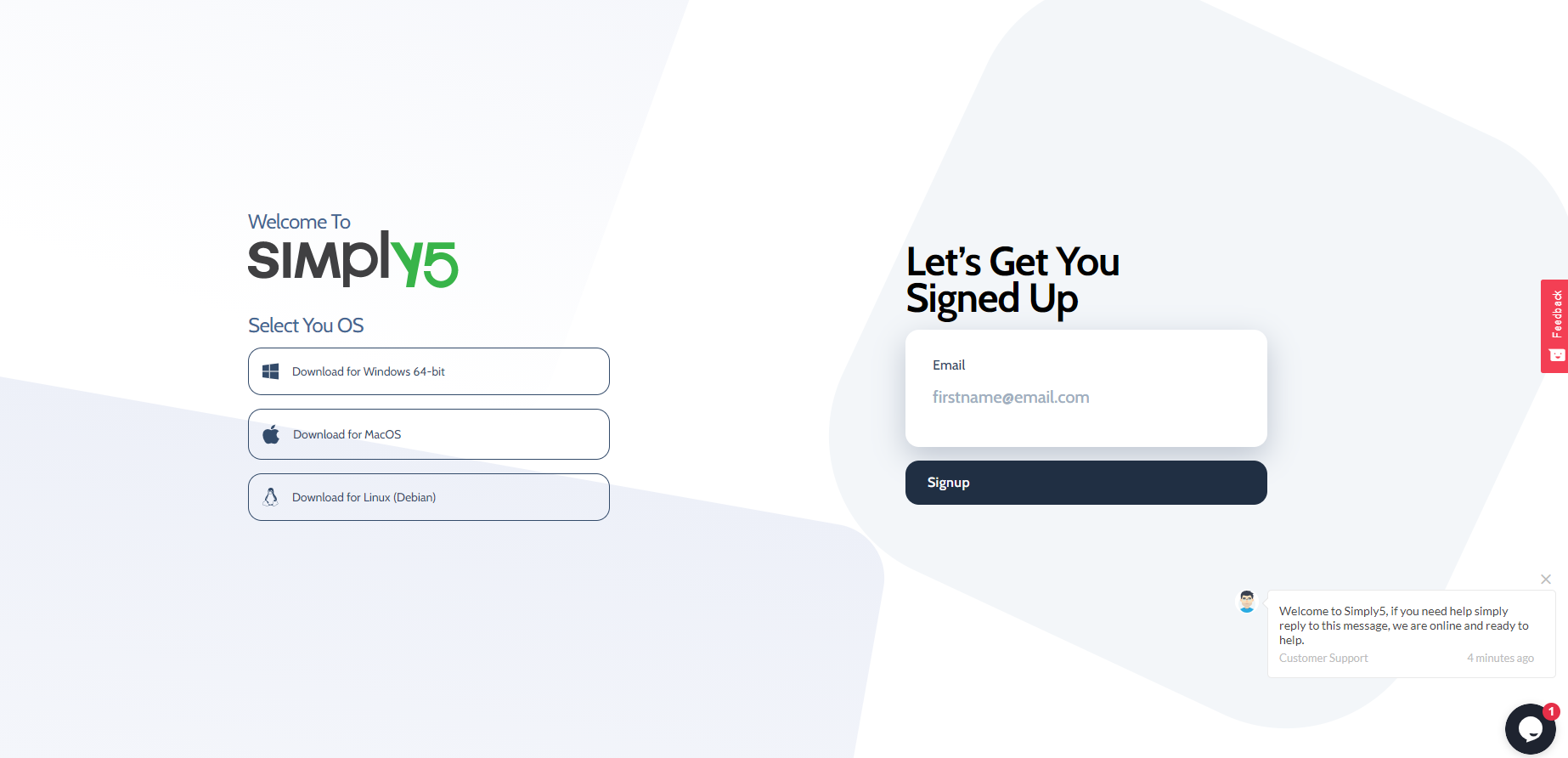
2. Verification link will be sent to your inbox
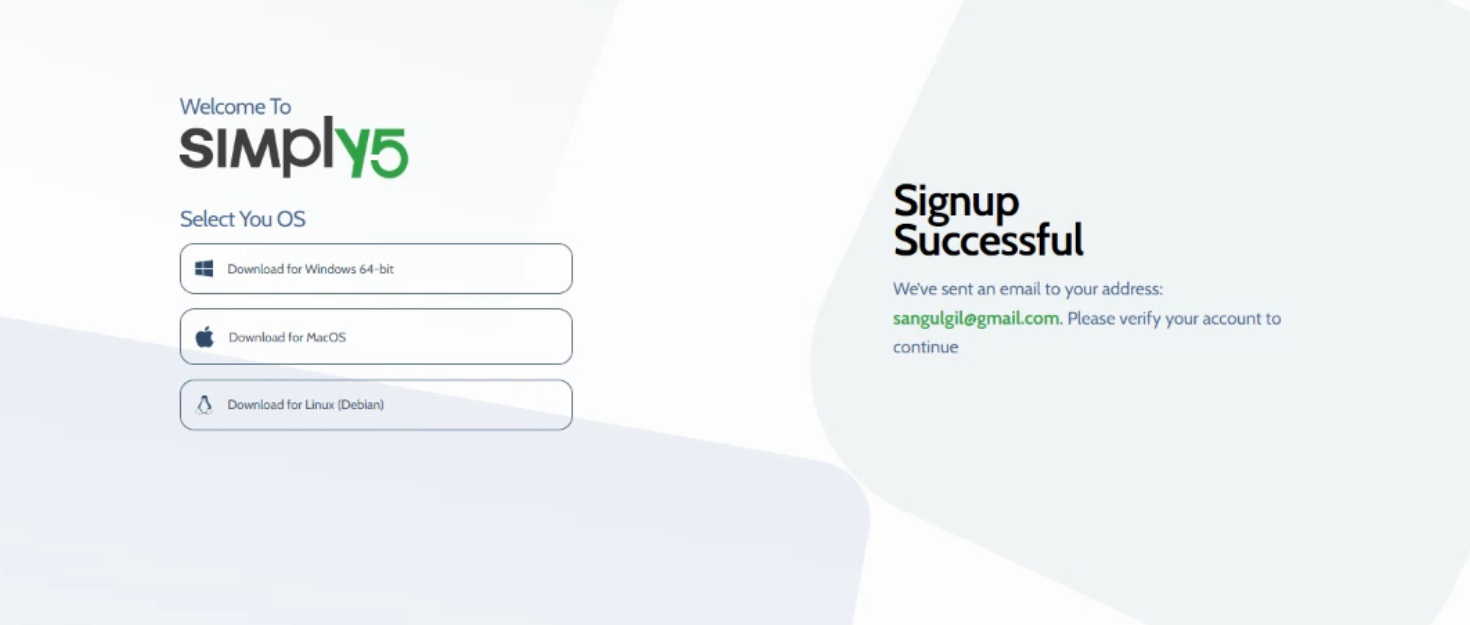
3. Verify your email address by clicking Verify Email link
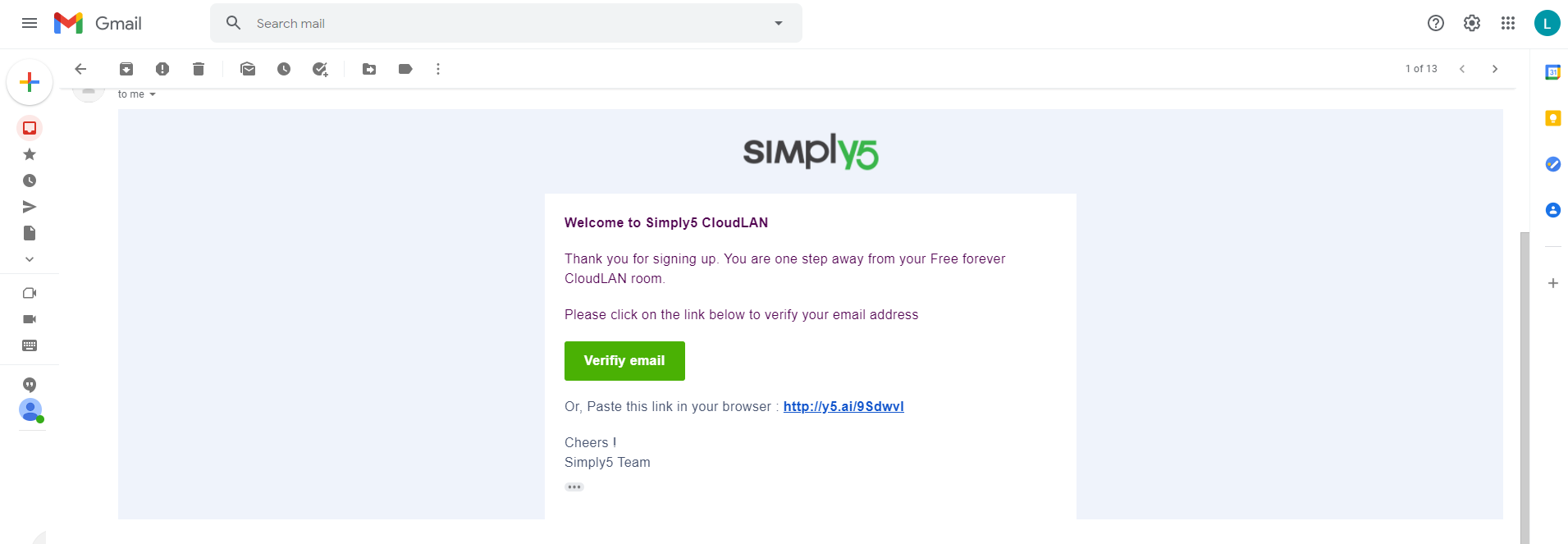
4. Complete the sign up process
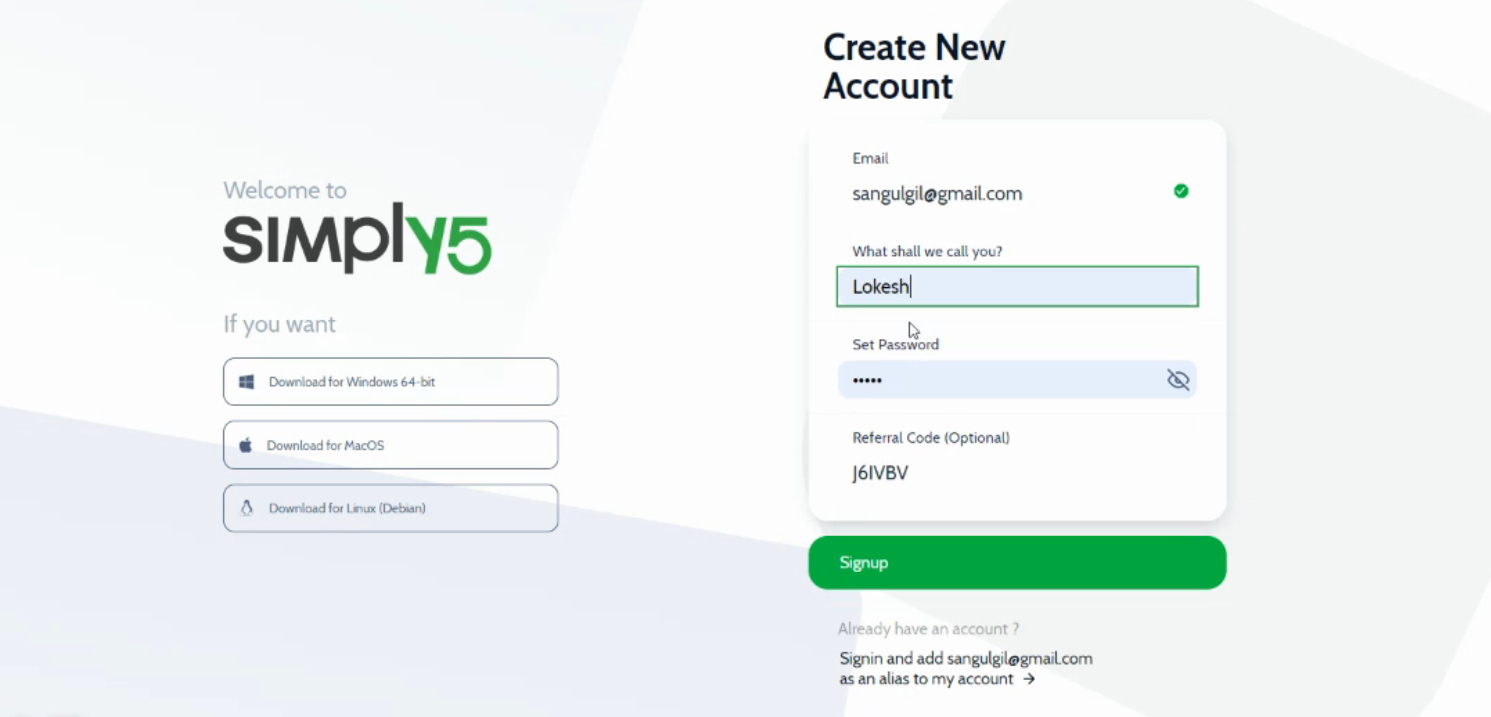
Enter the referral code if you have one. To know more about referral benefits check here
5. Now account is ready, if you have installed the app, use launch application to Launch & autologin
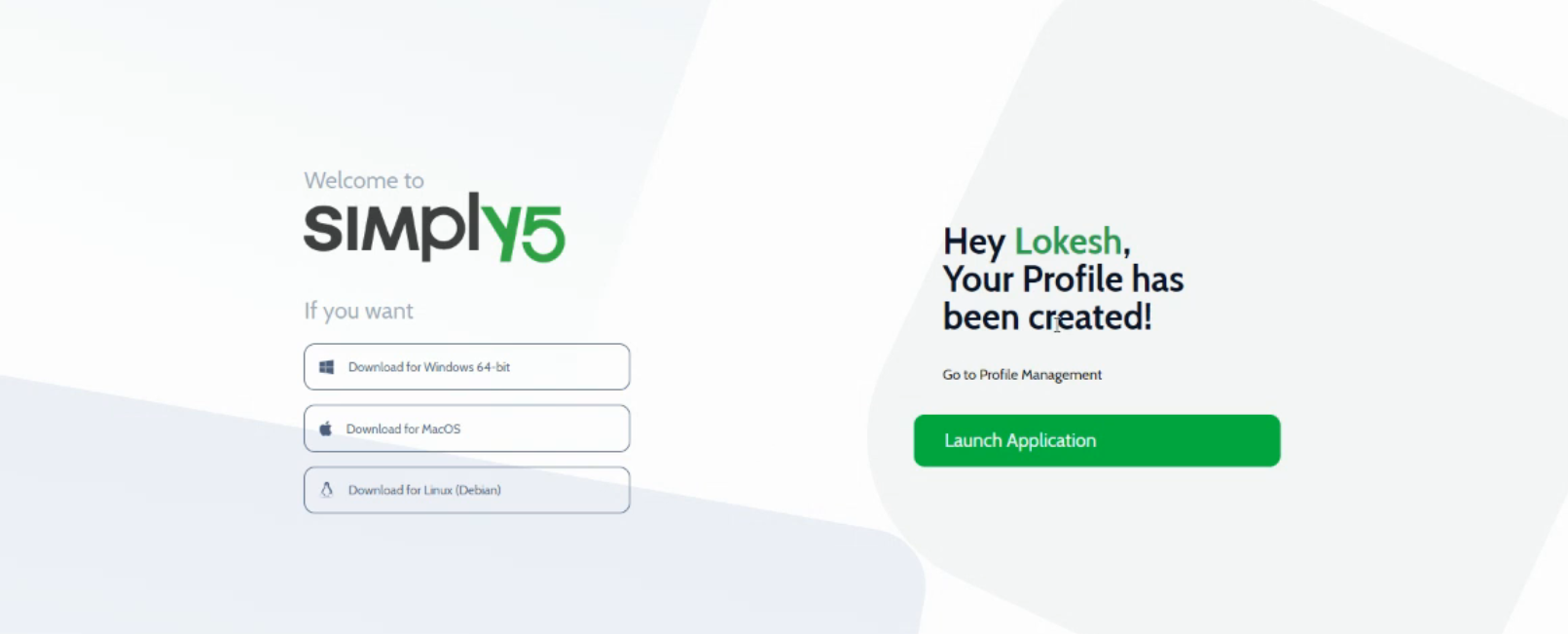
6. On first login, Your Free Room provisioning will be tiggered & the room should be ready to connect in under a minute
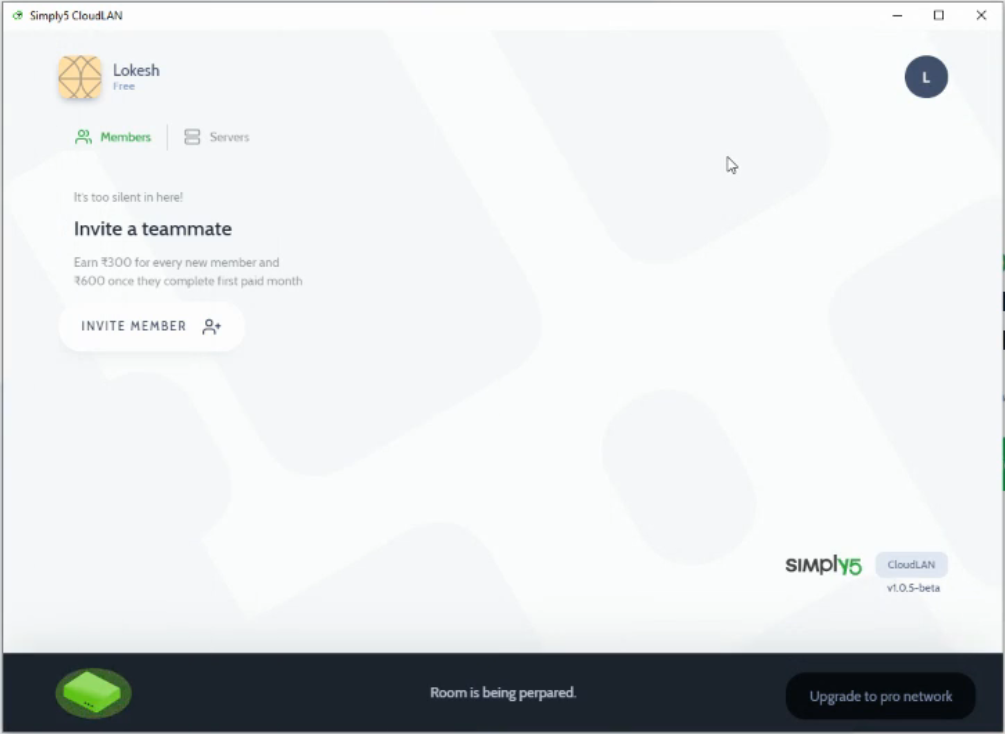
Invite & Join Room
It's time to invite your team members
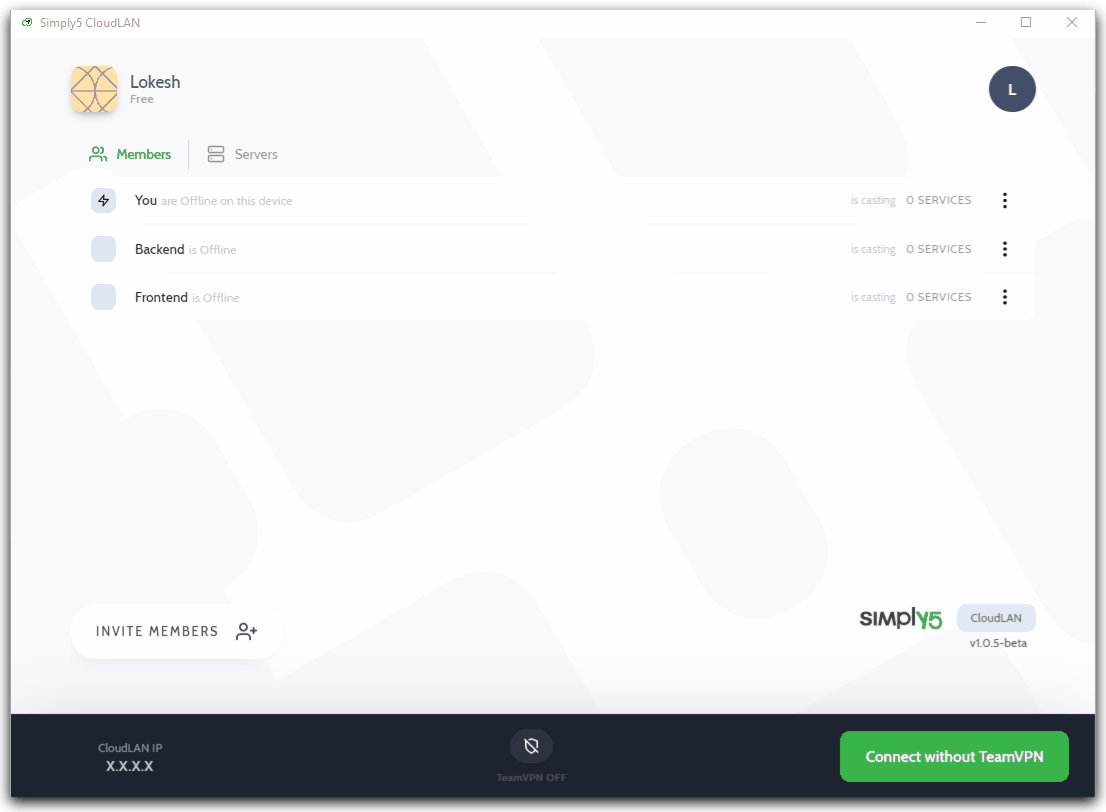
Use Invite member to invite teammates by adding their email addresses
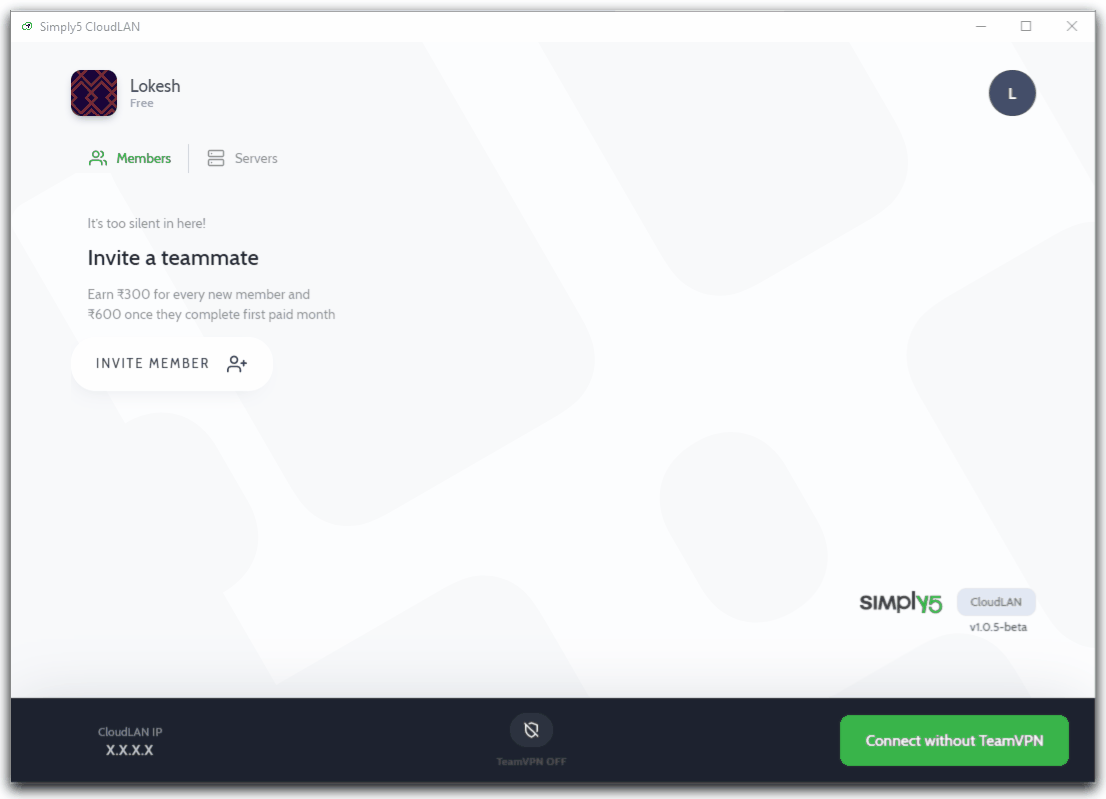
Invite multiple members at a time
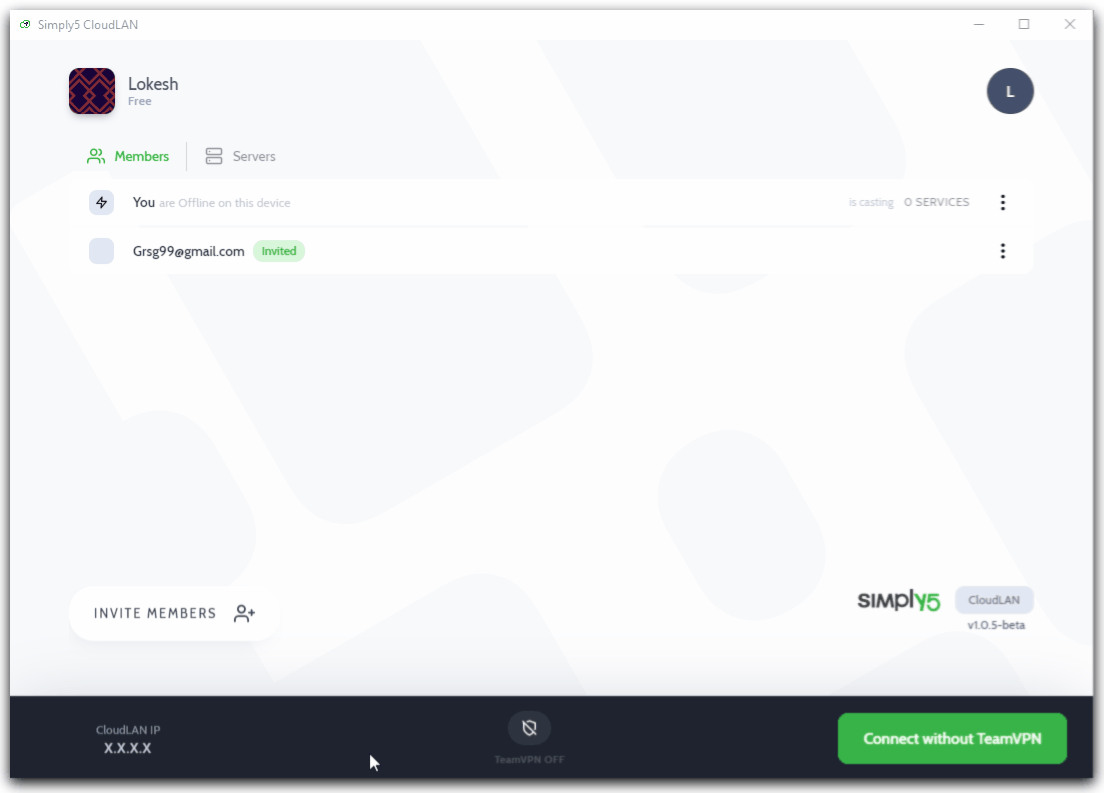
As a bonus you earn credits for each new users invited to CloudLAN
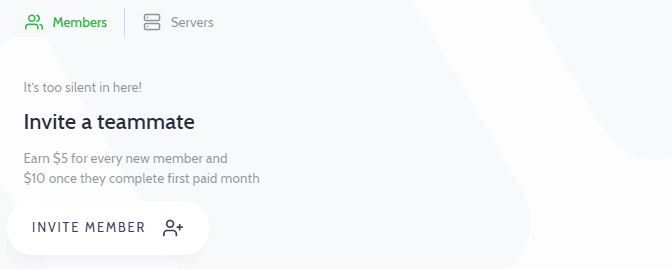
New members can join by signing up with invitation mail or accept the invite from the app's Rooms draw
User Rooms List
By clicking the room icon view all the room you are part of
Switch to different rooms by selecting from room list.
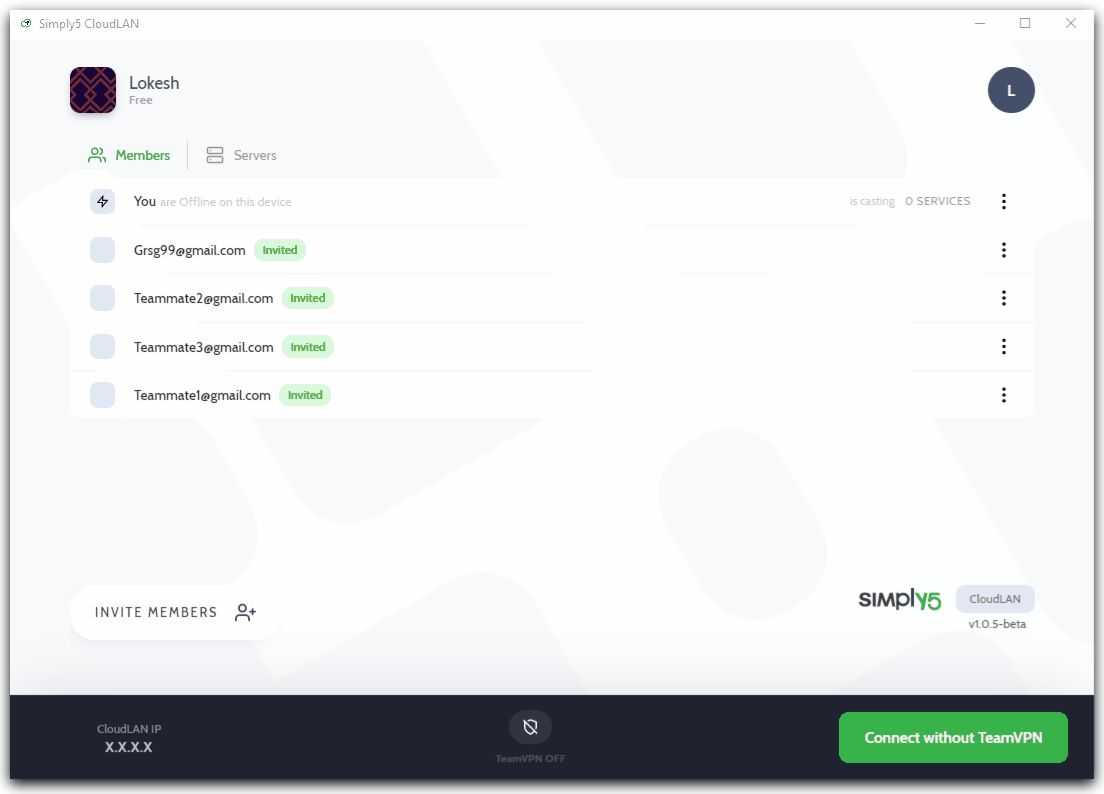
Got a question not answered in this knowledge base?
Contact us at [email protected] or "chat with support" from our website or inside the app