Security
How to create a strong password and protect accounts?
Follow below points to help yourself keep unique and more complex passwords
Do not use your personal information
- Do not use your name or family member's names in passwords
- Do not use your address, mobile numbers, or birthdays
Do not use real words
- Real words can be easily guess by attackers and password cracking tools are very effective in processing every word from the dictionary, plus letter and combinations, until a match is found.
- Instead you can use special characters, with Uppercase, lowercase letters and numbers combination. it will increase your password complexity.
Create longer passwords
- The longer the password, the harder it may be to crack. Try for a minimum of 8 characters.
Change passwords on a regular basis
- Keep a habbit of changing your passwords every month or two. Using the same passwords for longer periods can lead your information at risk if a data breach occurs.
Enable Two-Factor Authentication
What is two-factor authentication (2FA), and how does it work?
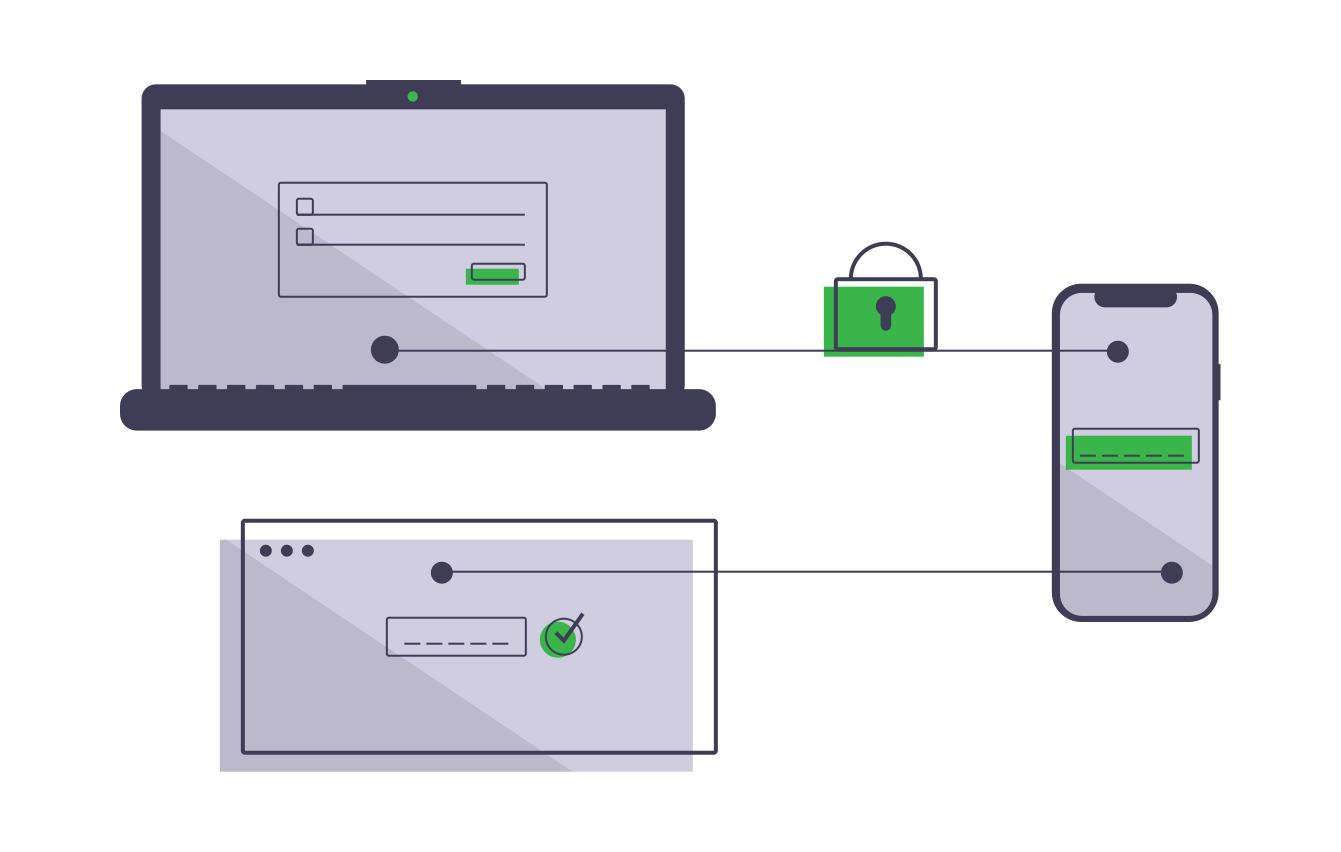
Two-factor authentication, or 2FA, is a method of verifying your identity that adds an extra layer of security to your account passwords.
With 2FA Enabled, your account needs more than just the username and password credentials, so that hackers will not be able to access your account.
On enabling 2-FA, set of 2-FA Codes will be displayed. Copy those codes in the safest space of your choice.
A single 2-FA code can be used for only one time login with your correct credentials in case your phone based TOTP is not available.
How to Enable 2-factor Authentication.
- Login to your Simply5 Account from accounts.simply5.io
- Go to Security section from your account sidebar
- Click on Enable button.
- You will see a QR code and other instructions on the page.
- Install an authenticator app (Authy or Google Authenticator) and setup your account on your mobile.
- Scan QR Code from installed authenticator app
- You will get a code on your authenticator app. (Each code will be valid for 10 sec)
- Enter a valid code on your account and submit.
- On success you will get Backup TOTPs. Store those codes in a secured space, you may require it in case your mobile is not available
- Congratulations!, You have successfullly protected with an extra layer of security to your account.
GIF Demonstration for How to Enable 2-factor Authentication
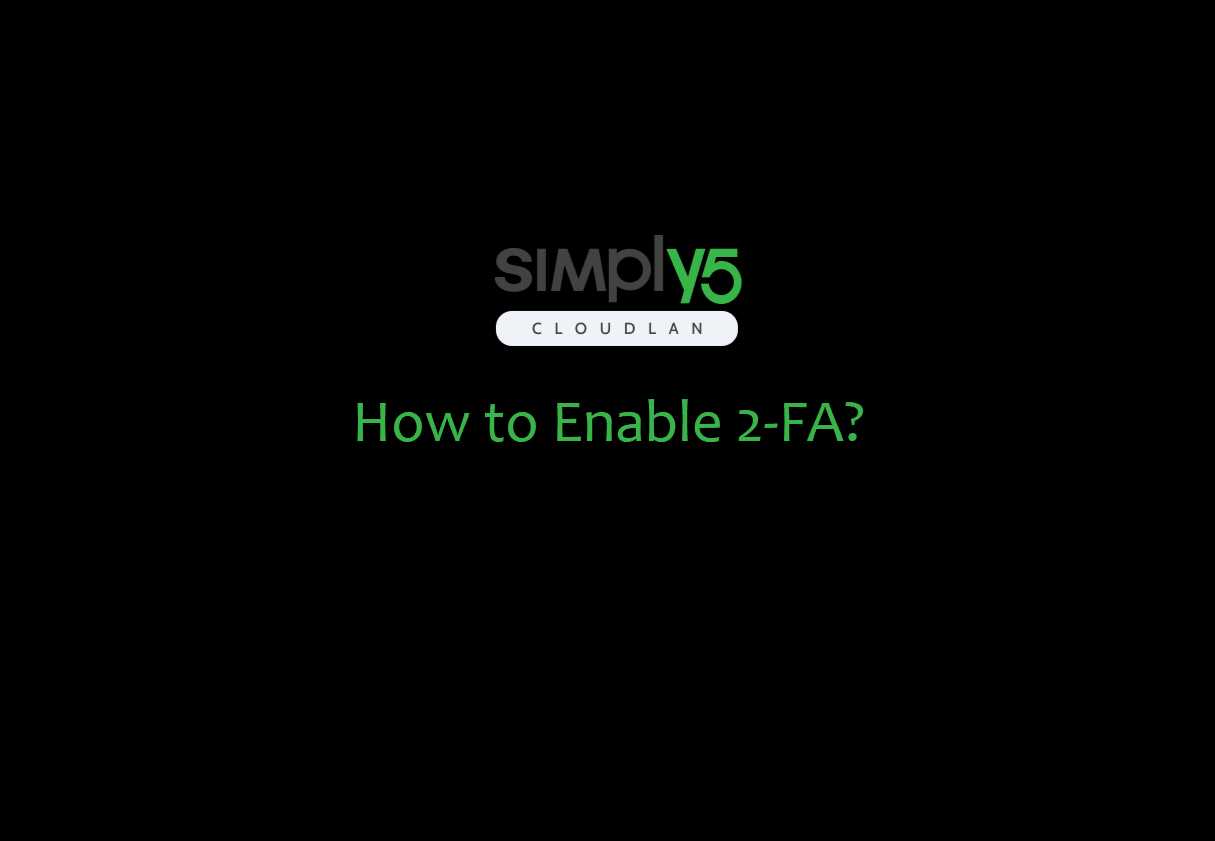
How does 2-FA works?
- On sucessful password login, 2-FA code will be prompted
- Enter a 2FA Code genarated by authenticator app to get access to your account.
Below GIF Demonstrates how does 2FA protects with an extra layer of security.
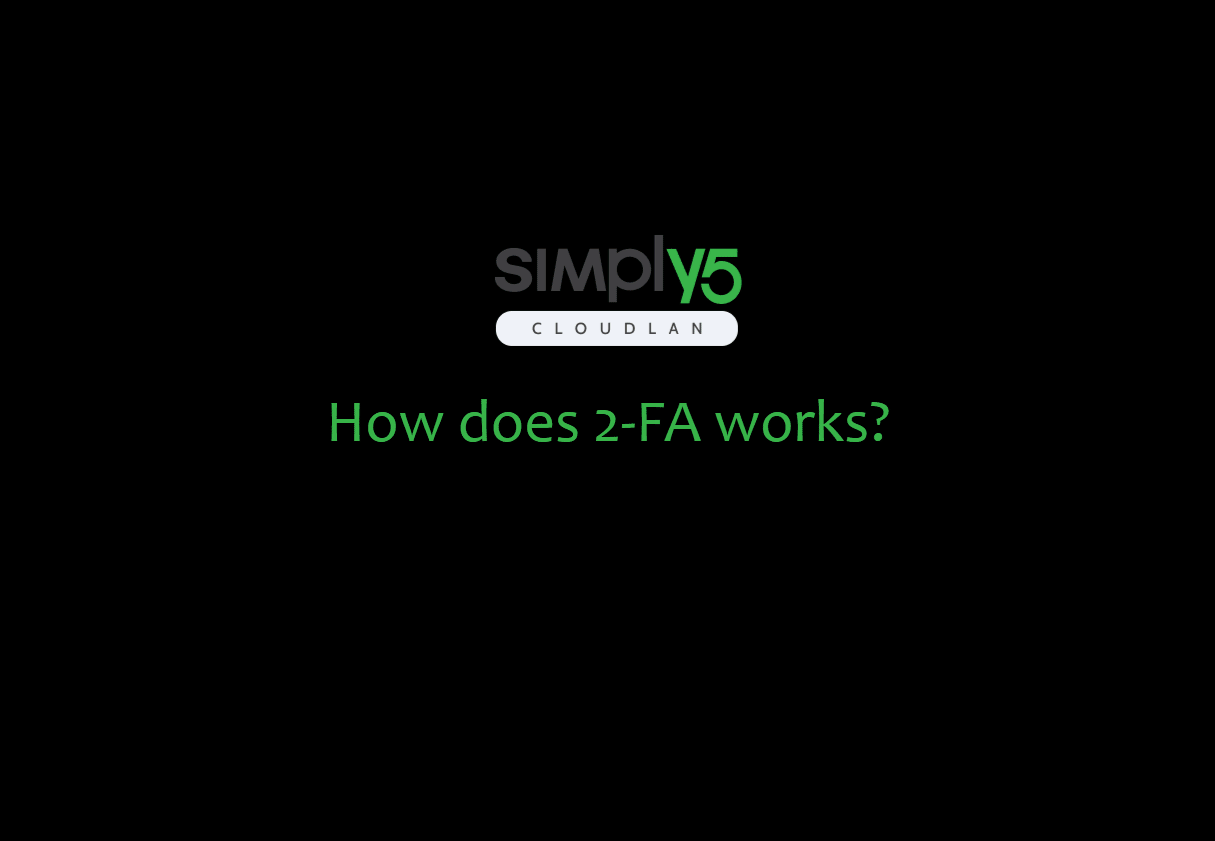
Got a question not answered in this knowledge base?
Contact us at [email protected] or "chat with support" from our website or inside the app