How to Adopt host running Windows?
Host Agent is integrated into CloudLAN Desktop clients. Go to simply5.io/download & download the Windows Desktop app.
Prerequisite
- You are the admin of the room
- You are connected to the Room
- Have access to the host you are trying to adopt
- Room has free host license
Instructions
The below GIF demonstrates how to adopt Windows machine
- Install the Windows Client on Host machine
- On your personal device, Go to Host tab on CloudLAN app
- Click on Add host
- Give it a name, Select Host agent & click Continue
- Select Windows from OS dropdown
- Copy Adoption code from the CloudLAN App
- On the Host machine's CloudLAN app login screen, click on "Adopt as a Host"
- Type the Adoption code & click "Adopt"
(Auth Code will be valid for only 10 minutes, you can regenerate if it expires ) - Agent will install necessary drivers & connect the machine to CloudLAN room
- Machine will be seen online from CloudLAN app and now you can add running on Server using add service button
CloudLAN app will automatically bootup one system reboot & connect to the room.
How to Readopt Host
Re-adoptions helps in cases where the host app got logged out and you don't want the host IP to change.
- Once the Host shows as offline
- Select a host and click on Re-adopt host option.
- A New Auth code for host re-adoption will be displayed
- Copy new auth code
- Enter new auth code in the host client app to adopt the host.
- Once the Auth code is validated, the client will be connected.
Below Quick GIF Demonstrates how to Re-adopt a host.
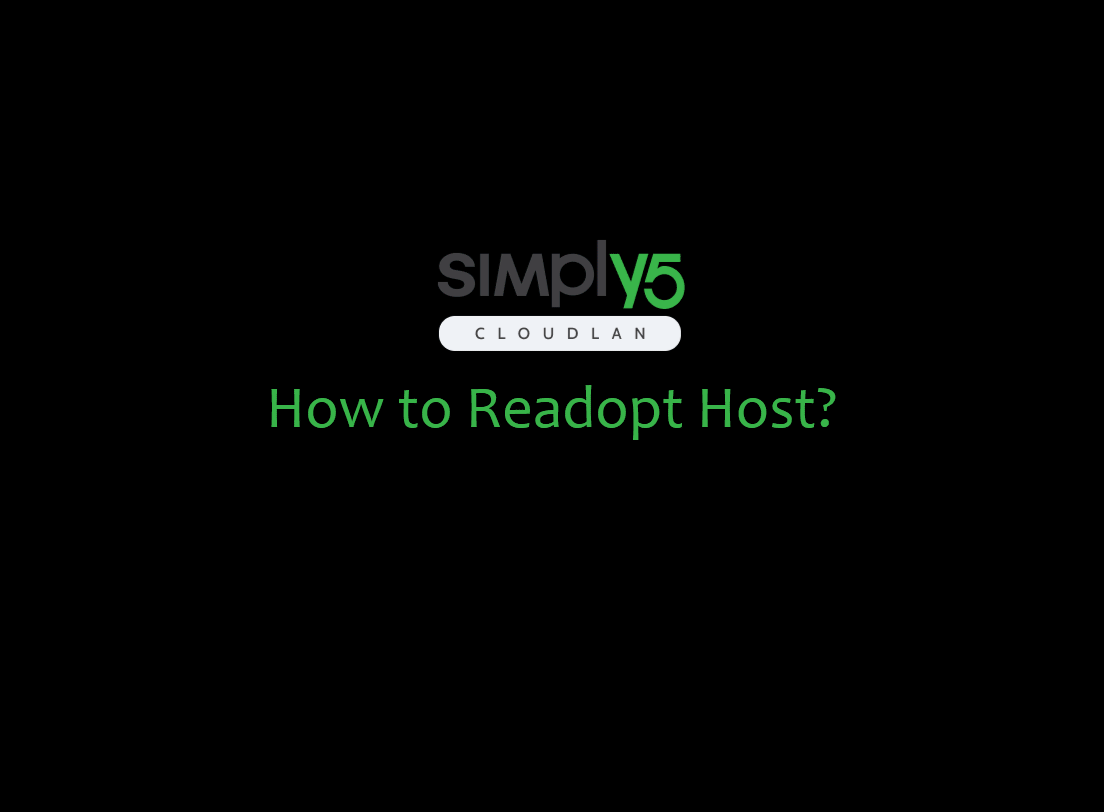
info
Got a question not answered in this knowledge base?
Contact us at [email protected] or "chat with support" from our website or inside the app